8 Easy steps to create and add google adsense custom search engine
8 Easy steps to create and add google adsense custom search engine
Welcome to an amazing segment of today’s post “how to create and add google adsense custom search engine button on blogger” by simply following these easy 8 steps.
Ads with google is the best ads serving company which gives you the best suitable ads placement on your blog and google is always concern as to protecting both her publishers and adsense customers.
Google adsense is also known as the best paying adsense company so far across the globe. It is secured, as a google adsense publisher you will agree to this (if you don’t have google adsense account, kindly read the guiding steps to start today).
Google adsense also features an in-article ads placement, in-feed ads placement, this can be created in your google adsense dashboard by applying few steps, though I taught those easy steps on my recent posts. Know more about google adsense
You can also read this:
How to create an in-article ads on blogger
How to create an in-feed ads on blogger
How to fix ads txt file problem on blogger.
Let’s go straight to the business of today, “how to create and add google adsense custom search engine on blogger” by following or applying these simple 8 steps. If you don’t have google adsense account “read how”.
8 Easy steps to create and add google adsense custom search engine
First step:
Sign in to your google adsense account. Read how
Second step:
At the top left menu button icon click it open, then scroll down to “ ” then scroll down to “custom search engine”.
Third step:
When the custom search engine is open, you will see “new programmable search engines” click it and fill the form.
Fourth step:
Fill the form in step three above, don’t worry for I will tell or explain this form to you. The form is seen like this;
a) In the name section: You are expected to give your search a name.
b) In the what to search section: Here two button is given to you to choose which or what to search, “the entire web” (here you are asked if I should provide search results on the entire web), or “only site I select” (here you are asked if I should provide search results on a particular site you choose or select). In my case I chose “only site I select” if that is what you choose or click on, a box will pop up simply paste the URL of your selected or preferred site in the pop up box
c) In the key word section: Here you are expected to put the keywords for your search, for example am blogging on how to create and add google adsense custom search engines on blogger, my keywords should be “google adsense”, “custom search engines”, “blogger”.
d) Safe search: tick it good
e) Site language: English
f) Custom channel or search results (two options for you to choose one): for this tutorial I used “search results” (best to use, but it’s fine you make your own chose), if you choose “search result” three options will be shown to you below as seen in the picture below for the purpose of this tutorial I used “on my website”. Click it open, a box will be shown or pop down in front of this “URL where search result will be displayed”, an open box will be displayed in front of that, paste your URL in this format; https://www.tkhow.com/search (this is after the https:// add your site’s URL then /search).
g) When you are done filling the form, scroll down on that same page and hit/or click the “save and get code” button.
Fifth step:
Copy and paste the generated code from step 4(i).
Sixth step:
Then login to your blogger dashboard to paste your copied code from fifth step. By now I believe you know how to login to your blogger dashboard, but if you don’t kindly read more.
Seventh step:
Select the blog you want to get this setting done, then scroll or locate the post section where you want to paste your copied code (that is if you want to paste your copied google adsense search engine code).
Eighth step:
On the post, at the left button shown below, look for html section paste your copied code properly to avoid being penalize by the google adsense code placement policy. Read more
When you are done with this, always preview your blog post before you hit the publish button. When you carefully follow these eight 8 steps above, you are done creating and adding google adsense custom search engine button on blogger blog.
Feel free to ask questions for further clarifications, goodluck.







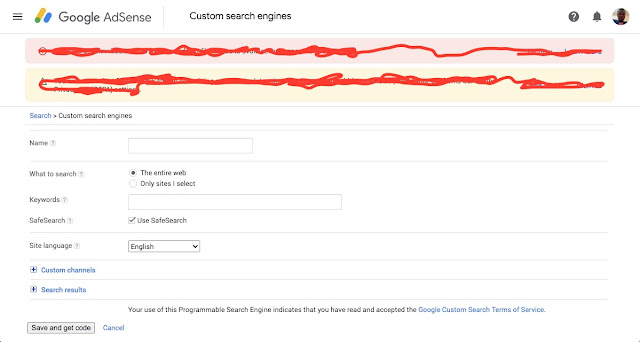











Comments
Post a Comment
What do you think?